If your event is in an environment that is congested with Wi-Fi signals, such as a convention center or a conference, it may be best to connect your Mevo camera to your mobile device directly using an Ethernet cable. This will achieve more reliable communication between your camera and the Mevo App.
You can connect both your Mevo Boost and mobile device via Ethernet, improving the reliability of both your streaming connection and your connection between the camera and the app.
How to do this varies depending on which type of mobile device you are using, we've included a list of tested adapters at the bottom of this article specific for Android devices.
A consistent workflow is that your mobile device must be able to connect to an Ethernet adapter and a power source at the same time. Included in the below instructions are links to devices we have tested and recommend using.
iOS Devices
In order to do this with an iOS device, you will need:
- Lightning to USB-3 Camera Adapter
- USB-Ethernet adapter
- Ethernet cables
- Router connected to the internet
-
First, connect your Boost to Ethernet as you would normally, and power on the Boost and camera.
-
Then connect the Lightning to USB-3 Camera Adapter to an Apple USB Ethernet Adapter.


-
Connect the lightning plug end of the adapters into the lightning port of the iOS device (shown here is an iPad Air 2)

-
Run an Ethernet cable from the USB-to-Ethernet adapter to the same router that you have your Boost connected to.

-
Plug your iOS device's Lightning power cable into the Lightning adapter port; then plug it into AC power.

-
Open your mobile device's settings and disable your device's Wi-Fi.
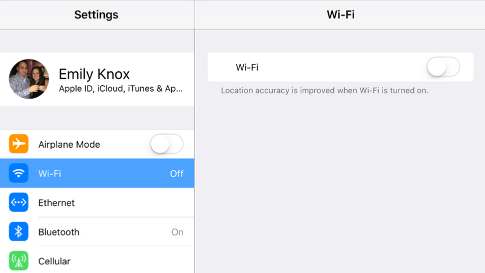
-
Select Ethernet from your settings.
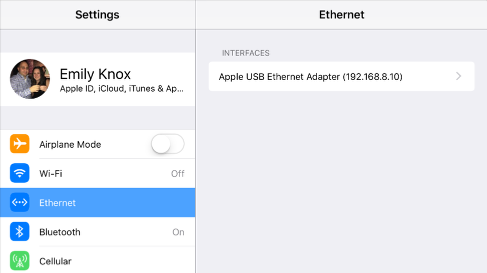
-
Now open the Mevo App. It will allow you to connect to the camera when it is turned on with the Boost plugged into the same router.
You are now controlling the camera via your local router connection and will stream using the Boost's Ethernet connection.
Android Devices
Android customers can use this same workflow with certain Android devices and adapters that our team has tested.
Requirements
Currently, the Google Pixel XL and HTC 10 devices support this workflow using the following devices:
Supported USB-C Adapters:
- Google USB Type-C to USB-A Adapter
- Wesimi USB-C Digital Multiport Adapter
- Inateck Unibody USB Hub with Ethernet (does not require separate Ethernet adapter)
- AVOTCH USB-C to USB Multiport Adapter
- Riida USB-C Docking Station Adapter (does require separate Ethernet adapter; built-in Ethernet port does not work with Mevo cameras)
Supported Ethernet Adapters:
Our team is in the process of testing additional devices. We will update this article should more devices be deemed compatible with this workflow.
In order to connect your mobile device to your router you will need:
- A Mevo Boost
- An Ethernet cable
- An Ethernet-to-USB adapter
- An Apple USB Camera adapter
- A lighting-USB charging cable
Now that you have all of that, let's get started.
-
First, Connect the Ethernet-USB adapter to the USB port of the USB Camera adapter.

-
Your mobile device will not be able to use the Ethernet connection unless it is also being charged. Plus a charging cable into the lightning port on the camera adapter.

-
Plug your Ethernet cable into the Ethernet adapter.

-
Plug the other end of the Ethernet cable into the back of the Boost.
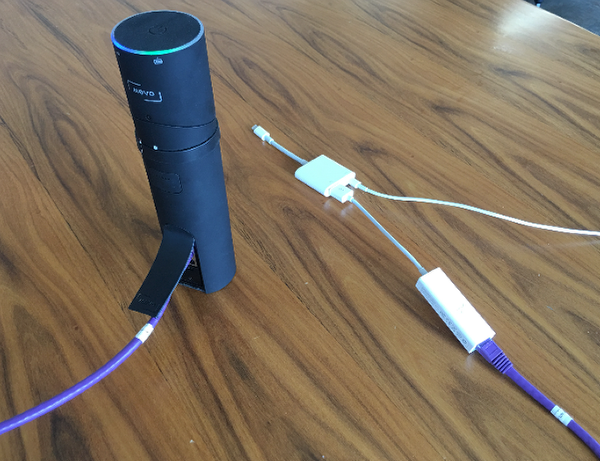
-
Connect your mobile device to the lightning plug of the USB camera adapter.
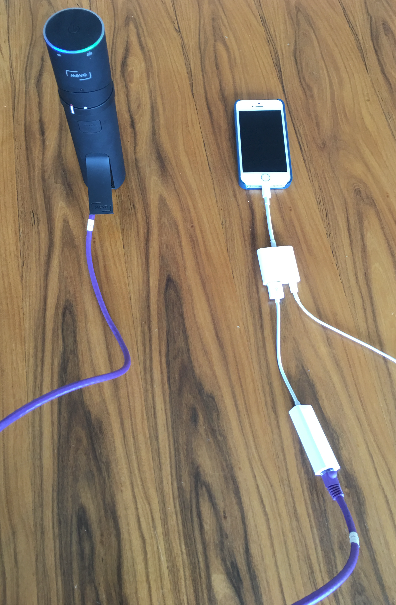
-
Make sure the camera and Boost are both powered on and that camera is in hotspot mode.
-
You will see that you are connected via Direct Link
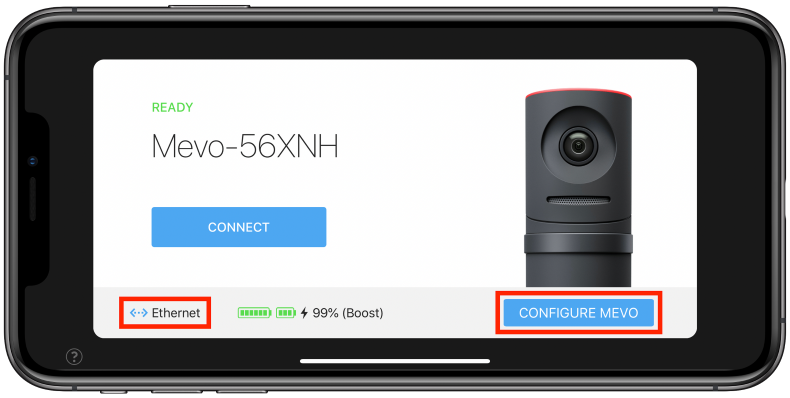
When you launch the app, the connection card will indicate that you are connected via Ethernet. Check by tapping the Configure Mevo button.
-
Tap Done, then tap Connect. You can now communicate with your camera directly via the Ethernet cable.

Troubleshooting Steps
Open Ticket