The Mevo Start LED indicators on the camera can give you valuable information about what is happening with your camera.
Solid: Means LED continuously on
Blink: Means LED alternates 500ms on, 500ms off
Pulse: Is a “breathing” effect, the LED slowly dims to 0%, then back to 100%
**The images here will loop. They do not repeat in a typical status.
Power On for the First Time
When you press and hold the power button for two seconds, the white LED light will pop on, and then start blinking as it initializes.
Once it has created its own Hotspot, you will see a pulsing blue light.

Tap an activity
Tap the activity below to see what the light status' are in that specific mode.
Connecting To Your App Via Hotspot
Your camera will continue pulsing blue while you set up your connection to the app.
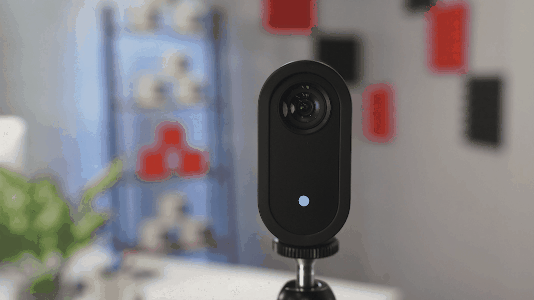
Once you tap Connect on your app, the blue pulsing light will become a solid blue light.

This means that your camera is now connected via Hotspot to your app, and is ready to stream via your phone's 4G/LTE data plan.
Connecting To Your App Via Wi-Fi
If you turn off your Hotspot in the app so that you can stream over your Wi-Fi network, the LED will turn white.
Once you have connected your camera to your Wi-Fi network the light will pulse green, indicating the connection is good.

If the connection becomes weaker, the Wi-Fi LED indicator will turn yellow. If there is no connection, it will turn red.
Once you connect your mobile device to the same Wi-Fi network and press "Connect" inside the Mevo app the LED will become solid green.

Once you tap the red button to record or start streaming, the light will become solid red.

When you stop your recording, the red light will change back to green or blue, indicating a ready state for your respective network mode.

When you stop your stream, the red light will pulse 3 times then once it has completely stopped, it will return to the solid blue if using the Mevo hotspot or green if you are using local WIFI/Ethernet, indicating a ready state for the camera.

Error
An error is indicated by 3 yellow flashing lights. The example below was created by trying to record using the power button with no SD card inserted.
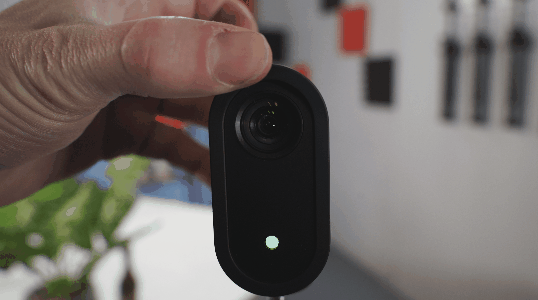
Powering Off the Mevo Start Camera
When you press the power button for two seconds, or choose "Shutdown Mevo" in your menu, the LED will display several white flashes as the camera shuts itself down. Once it is completely shut down, the light will go off completely.

Other Light Statuses
Studio live (camera used as program out): Solid red

NDI ON, no source connected: Pulse green
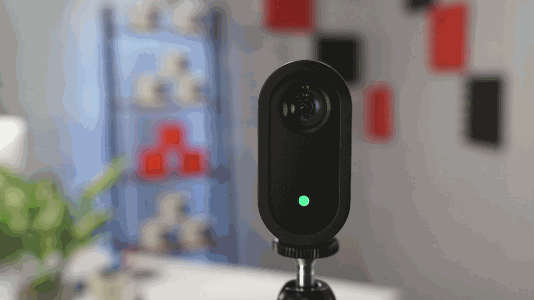
NDI ON, source connected: Solid green

NDI ON, source is live (program): Solid red

NDI ON, recording: Solid red
